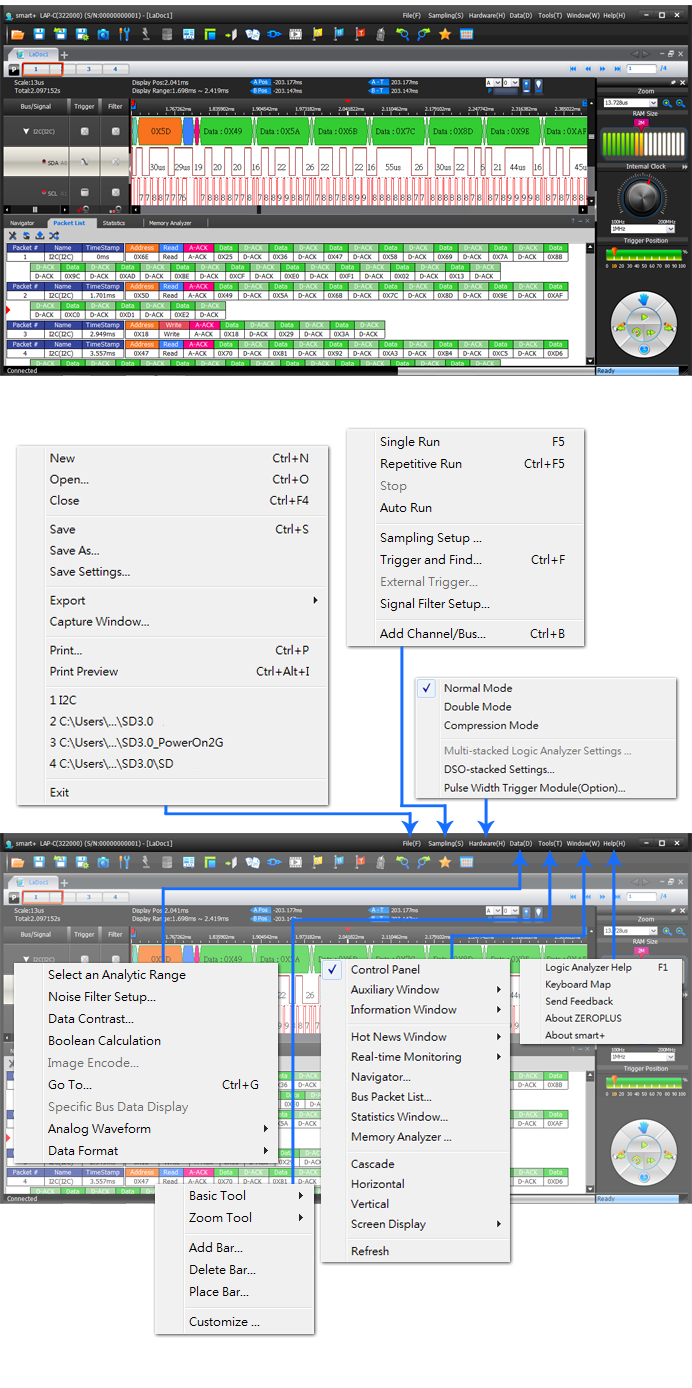
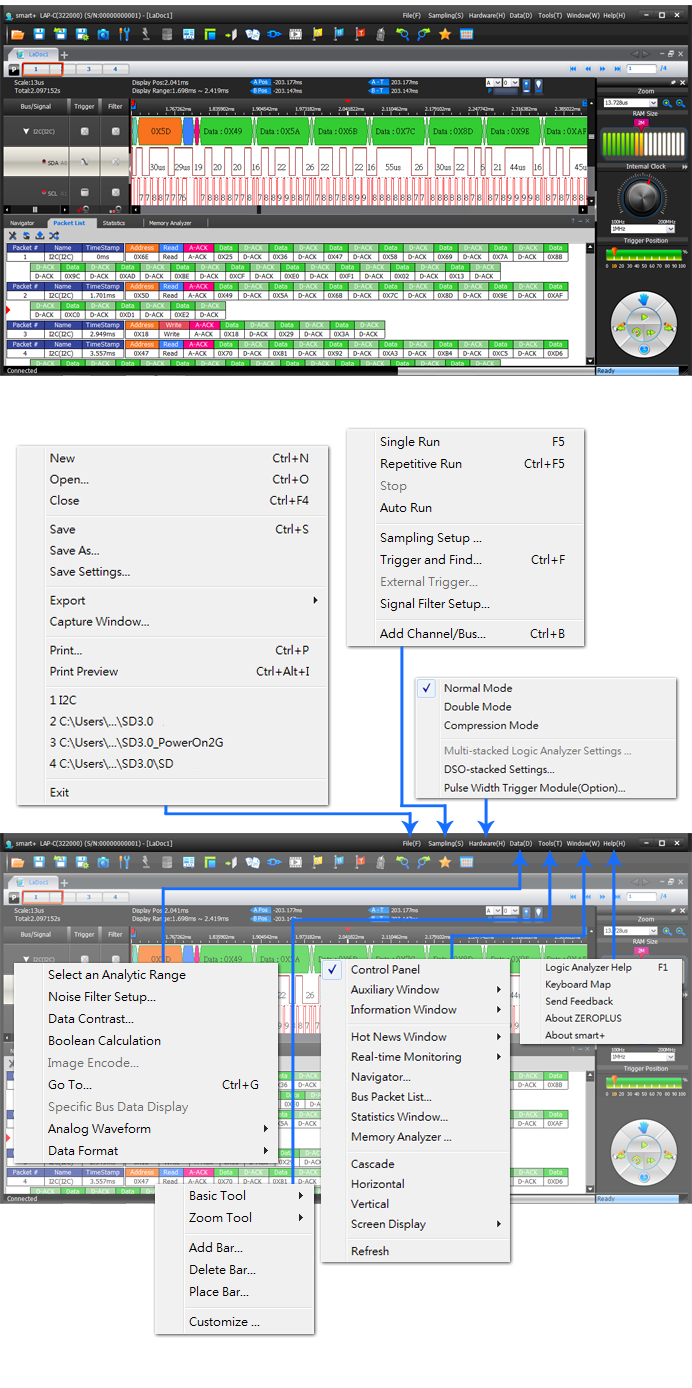
|
Level /Edge Trigger |
| It has six trigger conditions: Don't Care, High, Low, Rising Edge, Falling Edge and Either Edge. |
|
Navigator |
|
users can preview the data statuses in the memory. |
|
Packet List |
|
It can display the decoded protocol analyzer packets in a list for easy analyzing their statuses. |
|
Statistics |
|
It can display the quantity of positive period, negative period, full period, etc. in channel or set the time period to check if any period if out of the range. |
|
Memory Analyzer |
|
With it users can analyze the address, value or read/write status in the memory. |
|
Data Contrast |
|
This function can contrast the waveforms of two LA files and mark their difference(s) with orange wavy line. In this way the problem can be found quickly. |
|
Image Capture |
|
Users can use this function to capture the waveform and save it in JPG or BMP format. |
|
Analog Waveform |
|
The paralleling bus value can be displayed in the software as analog waveform. Commonly applied in digital I/Q signal analyzing. |
|
Waveform/Listing Window |
|
The software can auto-adjust the size of waveform/listing windows and display them all in the screen. |
|
Bar Trigger |
|
Smart+ supports uses to set the bar as the trigger condition. |
|
Add Bar |
|
Besides A, B and T bar, smart+ allows users to add 250 new bars with name from A to Z. |
|
Bar Auto-close |
|
With this function the bar can align with the waveform edge automatically to avoid measurement error. |
|
Auto Save |
|
The waveform after each trigger can be saved automatically for viewing and checking. Used along with the Repetitive Run, users can do long-time debugging. |
|
Auto Run |
| Sometimes users don't know the frequency of device under test, then they can use the smart+ software to scan the signal under test and auto-judge the best sampling frequency, so as to make the full use of the best measurement time length of Logic Analyzer, no need to select by hand. |
|
Quick View the Waveform |
| Users often roll the wheel to move the data in the waveform display area. The smart+ provides Hand Mode, in which users can direct hold the left key and drag the waveform to view, very quickly and conveniently. |
|
Waveform Unit Switching |
| Users can switch the value unit to time, frequency or sampling site. |
|
Bus Width Filter |
| What would you do if error caused by asynchronous sampling happens during bus value measuring with internal clock? Now Bus Width Filter can be used to filter the error. |
|
Pulse Width Trigger Module |
| Users can set the waveform width time as the trigger status, which is suitable for PWM signal checking and clock signal measuring. |
|
Specify the Protocol Analyzer Packet |
|
Users can set any packet status of Protocol Analyzer as the trigger condition to capture the signal. |
|
Pre-trigger/Trigger Delay |
|
Users can self-decide to analyze the status before the trigger happens or specified time after the trigger happens. |
|
Trigger Page |
|
With Trigger Page function, users can divide the long signal into many pages to capture. LAP-D doesn't support this function, but it can do trigger delay to achieve the same effect. |
|
Trigger Count |
|
Users can set to mark with the trigger bar after the trigger condition is met specified times. The range of Trigger Count is 1-65535. |
|
Find the Specified Data |
|
Users can quickly find the specified data, such as paralleling bus value, serial bus packet (I2C, UART, SPI), and count how many data in the current page or the whole waveform meets the find condition. |
|
Waveform Compression |
|
users can use the Waveform Compression function to capture more waveform in the limited memory to improve the accuracy. |
|
Color Setting |
|
it can set the color of waveform background, list background and text. |
|
Language |
|
Chinese(Tr), Chinese(Si) and English |
|
Software Auto-update |
|
The software will check if there is any update through internet after opened. |
|
Screen Display |
|
It is suitable for the PC which having two screens. Users can display the software on both two screens, or either screen. |
|
|||||||||||||||||||
|
